As you all know, PDF (portable document format) is definitely the most popular, non-editable document distribution format, which have text and images. You can open it on nearly any operating system, in exactly the same format by using a PDF reader, for example Adobe Reader. If you are looking a way to extract text (for editing) or images from a PDF file, here is how you can do all that with Nitro PDF Reader.
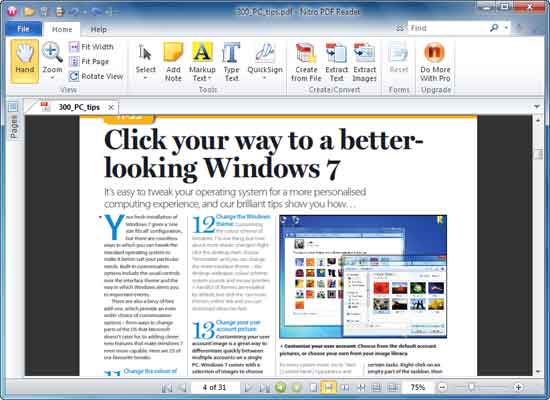
Unlike other popular PDF readers, Nitro PDF Reader offers a host of outstanding features like ability to extract text and image only from PDF documents, creates new PDF file, fill and save forms, addtext to pages, stamp your signature, etc. It has an intuitive Microsoft Office 2010 ‘Ribbon’ type interface and has a faster start time.
How to Extract Text and Images From a PDF Document
To extract text from a PDF document (or to convert PDF file into plain text), just open a PDF file in Nitro PDF Reader and click ‘Extract Text’ button, choose a location to save file and click ‘Convert’ button. The process is really fast and amazing.
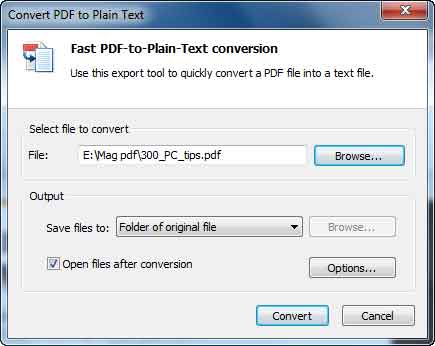
Similarly, to extract only images from a PDF file, click ‘Extract Images’ button, choose file save location and click ‘Convert’ button. It will extract each image into an individual file and saves.
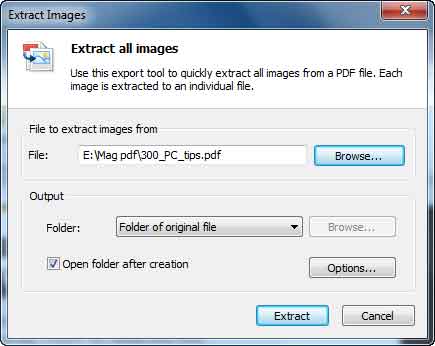
Nitro PDF Reader is a freeware and can be downloaded (26MB) at source. It supports Windows XP, Vista and 7.





 F-Secure ShareSafe is a new Facebook application designed to protect you from malicious links and spam that may appear in your news feed and wall post. You can choose any links – top links, news feed and my wall – for scanning for dangerous content before sharing it with friend or visiting the link.
F-Secure ShareSafe is a new Facebook application designed to protect you from malicious links and spam that may appear in your news feed and wall post. You can choose any links – top links, news feed and my wall – for scanning for dangerous content before sharing it with friend or visiting the link.





 It has a very intuitive user interface and each option is easy to understand and configure. For example, the ‘Mode’ option includes 'Game Mode', 'Stream Mode', 'Browser Mode' and 'Auto modes'. Select ‘Game Mode’, if you want to play games or select ‘Stream Mode’ if you like to watch an HD video on YouTube.
It has a very intuitive user interface and each option is easy to understand and configure. For example, the ‘Mode’ option includes 'Game Mode', 'Stream Mode', 'Browser Mode' and 'Auto modes'. Select ‘Game Mode’, if you want to play games or select ‘Stream Mode’ if you like to watch an HD video on YouTube.
